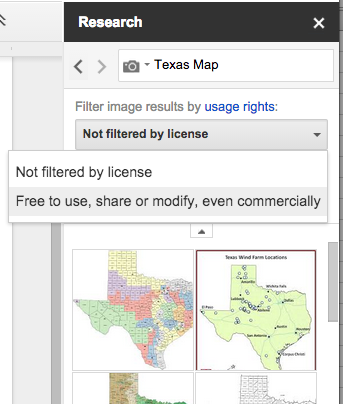One of my favorite features when using Google Docs or Google Slides is the Google Research tool. I was able to share this magnificent tool with a few fellow teachers today! Using this tool allows users to quickly and easily find resources related to their work in the same window!
To get started using Google Research go to the Tools menu and select Research. In the search field, enter the subject matter for what you are searching to find. From this field choose to search everything through Google, Images, Scholar, Quotes, Dictionary, Personal, and Tables.
Using the Images features allows users to filter the type of images to be returned in the search results. When working with students and teachers I am always the person to remind others to be mindful of copyright. It's important to me to make sure everyone understands what is and is not appropriate it use within the educational realm. I truly want our students (and teachers) demonstrate digital citizenship everyday, all day! That is a big reason why I LOVE this feature!
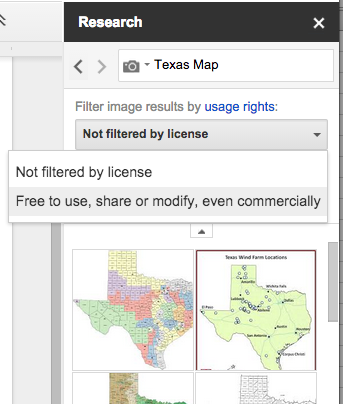
Another amazing option is to select the type of citation to automatically be inserted in the document or presentation by using the Citation format. When working with younger students it is more important to me that our users are citing all of their sources than the order of author, date, and publication. The simple fact that this tool is easily available is incredible! And, that all teachers can so easily demonstrate this skill is even more important. We don't need to make the process difficult. Use these readily available tools to make your work easier!
Start using the Research tool now!